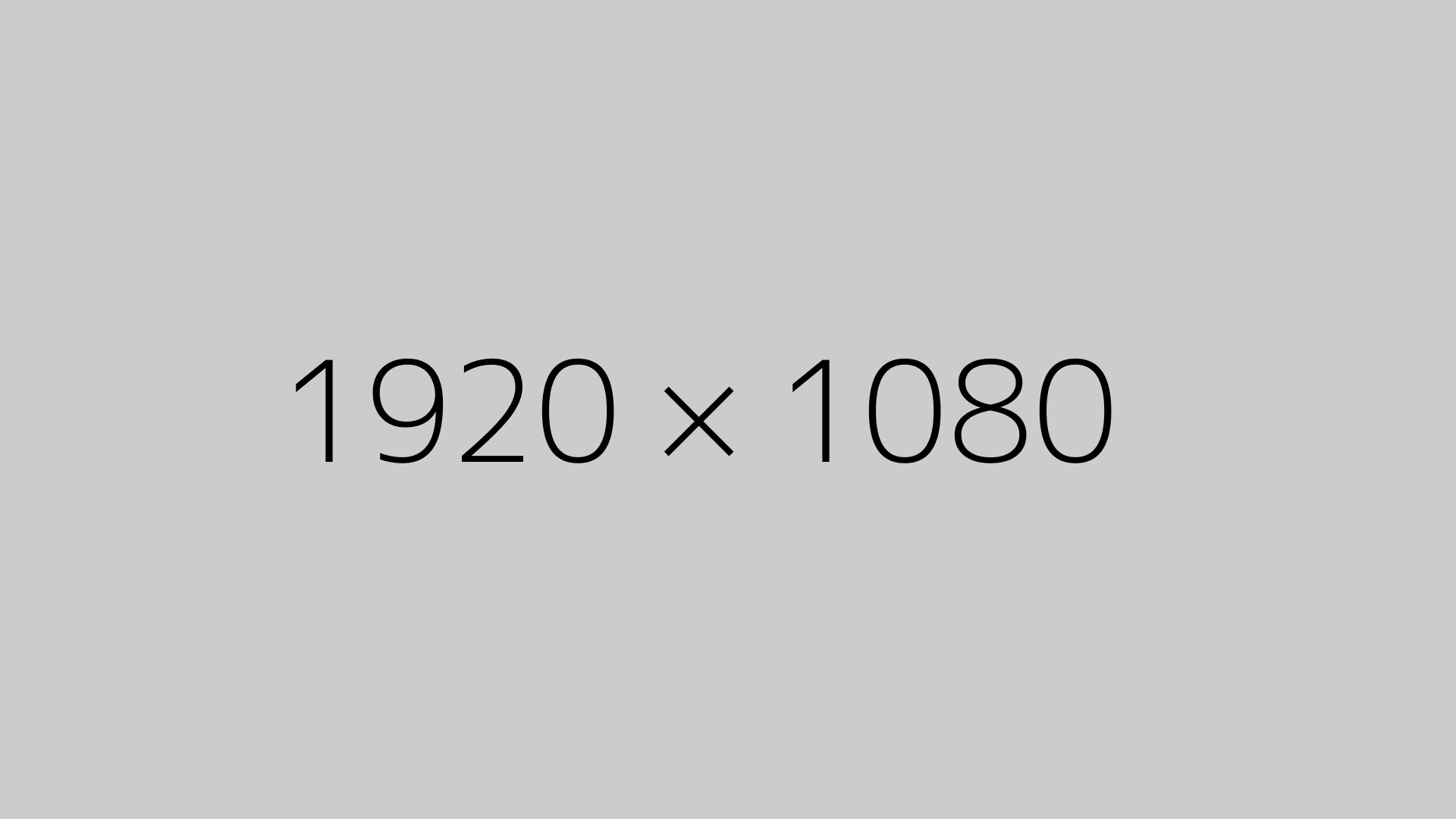Working from home is great and all, but one of the things that really annoyed me was the background noise during calls—especially if you live somewhere warm like the Philippines. I can’t just switch off the electric fan or keep the AC running the whole day. And when you’re on meetings or doing pair programming for hours, that noise gets picked up by your mic.
Now, most people would recommend getting a noise-canceling headset. But let’s be real—good ones cost a lot. And even if you get one, wearing headphones all day gets super uncomfortable. I can’t last more than an hour before my ears start hurting.
So instead of spending big, I tried a different approach.
I got myself a simple desktop mic (way better than my laptop’s built-in mic), used some old desktop speakers I already had, and installed a couple of free tools for noise suppression. One of my teammates, who I usually work closely with, actually suggested it—probably because he was tired of hearing my noisy background all the time 😂
Here’s What I Did:
- Installed Equalizer APO – This is a tool that lets you control your sound settings on Windows. You can download it from equalizerapo.com. During installation, make sure to only select your input devices (like your mic), not your speakers. I didn’t notice this at first and accidentally applied the noise canceling to my speakers too, which messed up the audio from other people in meetings.
- Restarted my computer after installing Equalizer APO.
- Downloaded the noise suppression plugin from this GitHub repo. I got the version that matched my Windows (64-bit). Then I unzipped it and moved the
librnnoise_vst.dllfile to a safe location—somewhere simple like the C drive works. - Opened the Equalizer APO Config Editor (it’s installed with the app), clicked the green plus button at the bottom, and added the VST plugin. Then I just pointed it to the plugin file I downloaded.
That’s it. Once that was done, the background noise was nearly gone. When I’m not talking, it’s basically dead silent. Even when I am talking, it filters out most of the fan noise, keyboard sounds, and random street noise outside.
The best part? I don’t need to wear any headphones unless I really want to. And if I don’t need the noise suppression, I can just turn off the plugin with one click.
If you’re working from a noisy environment and want a budget-friendly fix, I really recommend trying this out. No fancy equipment needed—just a decent mic, old speakers, and some free software.