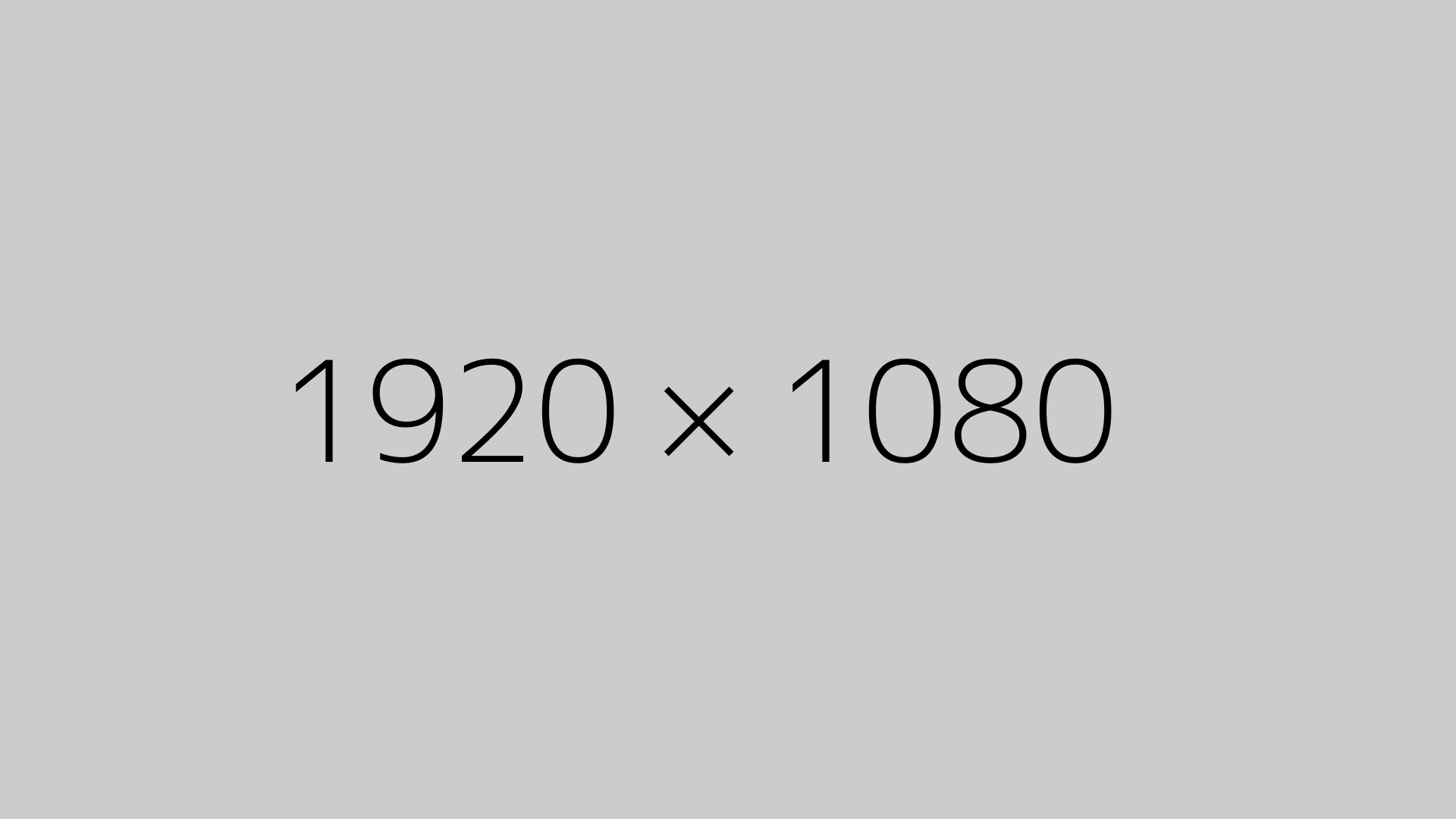Adding a contact form is one of the easiest ways to stay in touch with your audience. If you’re using Elementor Pro, creating one is super straightforward using their built-in Form widget.
But here’s the catch — sometimes, even after setting up your form perfectly, it doesn’t send any emails. That happened to me, and it turned into a small headache. I’ll walk you through not just how to create a contact form, but also how I fixed the email issue without messing with DNS settings or advanced PHP files.
Creating a Contact Form in Elementor Pro
First, you need Elementor Pro for this (yes, the form widget is a Pro feature). Here’s how I set it up in just a few steps:
1. Drag the Form Widget
Go to the page you want your form on, search for “Form” in the Elementor panel, and drag it into place. Done.
2. Customize the Fields
By default, it includes Name, Email, and Message fields. You can add more like phone, dropdowns, checkboxes, file uploads, etc. Just click on each field to adjust its type, label, and placeholder.
3. Tweak the Submit Button
You can change the button text, size, alignment, or even add an icon.
4. Set the “Actions After Submit”
This step is often missed and causes people to think their form isn’t working. You must choose what happens after submission. I usually select “Email” (to receive inquiries) and “Email2” (to send a confirmation email to the user). You can also integrate Mailchimp, Webhooks, Slack, etc., if needed.
5. Add Custom Messages
Go to Additional Options and enable Custom Messages. I updated the success, error, and validation messages to make the experience smoother for users.
6. Style Your Form
Head to the Style tab to make sure the form matches your site’s design.
7. Hit Publish
Once you’re happy with the setup, click Update to publish the form live.
Fixing the Email Not Sending Problem
Even after doing everything above, I wasn’t getting any emails. Turns out, this is a common issue with WordPress forms due to the way wp_mail() works. It’s often blocked by hosting servers to prevent spam.
The fix? Use an SMTP plugin.
I installed WP Mail SMTP — the one with the parrot icon. It’s free and has over 3 million installs. During setup, I picked “Other SMTP” since I use MXRoute, but they also support Gmail, Outlook, Sendinblue, etc.
The plugin asked for:
- SMTP host (mine was something like
example.mxrouting.net) - Port (465 for SSL in my case)
- SMTP username/password (your mail account credentials)
- From email and name
Once that was done, I tested the connection in the plugin settings, and it worked. After that, I went back to Elementor and made sure the “From” email in the form matches what I configured in the SMTP plugin.
Boom. Emails started arriving.
Pro Tips
- If you’re using MXRoute or a similar provider, check their firewall settings. Some delete suspected spam before it even hits the junk folder.
- Use reCAPTCHA or a Honeypot field to reduce spam submissions.
Final Thoughts
Setting up a contact form in Elementor Pro is easy. But making sure it actually sends emails? That’s where many people get stuck. With the combo of Elementor + WP Mail SMTP, everything’s working smoothly now.
If you’re facing the same issue, I hope this helps.