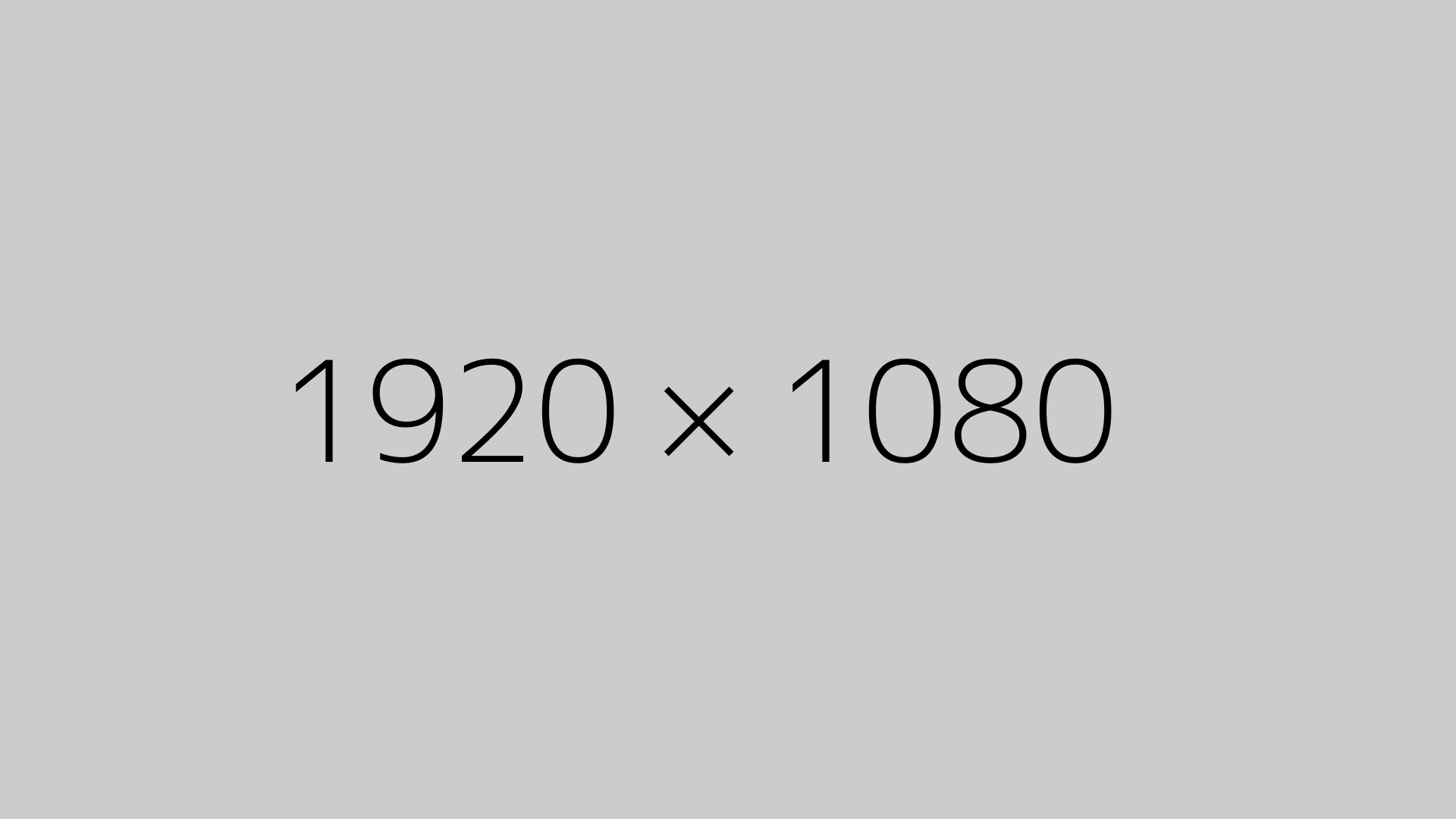So I’ve migrated a lot of WordPress websites—and if you’re thinking of doing it too, let me walk you through the methods I personally use. Depending on the project, I switch between plugins, manual methods, or using the tools from the hosting provider. Here’s how I usually go about it:
1. Using a Plugin (Easiest for Beginners)
If I want a quick and easy way to move a site, I go for plugins. These are super beginner-friendly and they basically do all the heavy lifting for you. The ones I’ve personally used and liked are:
- All-in-One WP Migration
- Duplicator
- UpdraftPlus (you’ll need the premium version for full site migration)
- Migrate Guru
- WPVivid Backup Plugin
These plugins let me export my entire site—files, database, themes, everything—and import it into the new host with just a few clicks. No tech headaches.
2. Manual Transfer (If I Want Full Control)
Sometimes I skip the plugins and go manual, especially if I want more control over the process or if the site is huge. It takes a bit more work, but here’s my usual flow:
- I connect to the old host using FTP (I usually use FileZilla) and download all the site files.
- Then I go to phpMyAdmin to export the database.
- On the new host, I upload the files again using FTP.
- I create a new database in the new host’s cPanel.
- I import the old database into this new one via phpMyAdmin.
- Then I edit the wp-config.php file with the new database credentials.
- If needed, I update the site URL using phpMyAdmin or a plugin like Better Search Replace.
This method is more hands-on, but it gives me full control and helps me troubleshoot specific parts if something goes wrong.
3. Using My Hosting Provider’s Tools
Some hosts make migrations super easy with built-in tools. I’ve seen this with SiteGround, Bluehost, Hostinger, and others. I just log in to the host dashboard and look for something like “Migrate Site” or “WordPress Transfer.”
These are really handy if I don’t want to deal with downloads, uploads, or plugins.
4. cPanel Full Backup + Restore
If both the old and new hosts use cPanel, this method is actually pretty straightforward:
- I go to cPanel → Backup → and download a Full Website Backup.
- Then I upload that backup to the new host’s cPanel.
- After that, I usually contact the new host’s support and ask them to restore it for me.
Easy. The support team usually gets it done fast.
5. WP-CLI (When I’m Feeling Nerdy)
Finally, if I have SSH access and I’m working on a staging or dev site, I sometimes use WP-CLI—WordPress’s command-line tool. This is more for advanced users, but it’s powerful.
With a few commands, I can export/import the database, move files, and even run search-replace scripts. Not for everyone, but if you’re comfy with terminal stuff, it’s a solid method.
No single method fits all situations, so I just pick whichever one makes the most sense for the project. If it’s a client site and time is tight, I go plugin. If I need to troubleshoot and control everything, I go manual. Hope that helps if you’re planning a migration!
Let me know if you’ve tried a different way—I’m always down to learn new tricks.